 |

Terms of use
- 1Tube
-
Materials
HERE
-
Mehdi Plugin
-
AAA Filters Plugin
-
EML Tutorial
HERE
-
Video
HERE
- PSP Effects
Script
Click
on the butterfly to follow the tutorial.
Let´s Start!!!
-
1.- Let's make a 0 - 1
Linear gradient on the dark
colored Foregraund # 092124
and in the Background light
color # c2dbb2 as following-
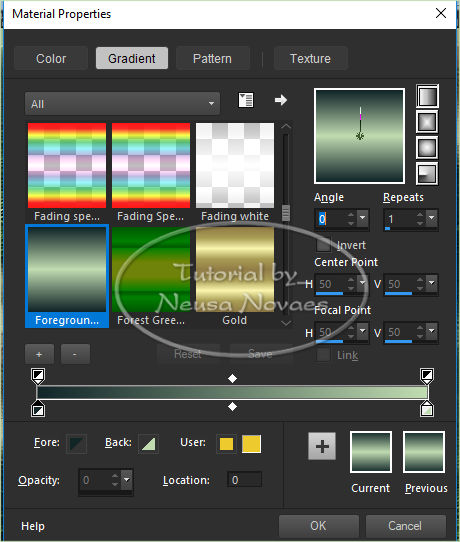 -
-
2.-Open to 900 x 600 px
transparency, fill with your
gradient and select
3.-Open your tube Edit> Copy
4.-Edit> Paste Into
Selection and Unselect
5.-Image Effect> Seamless
Tiling = Default
6.-Adjust> Blur> Motion Blur
2 times as needed-
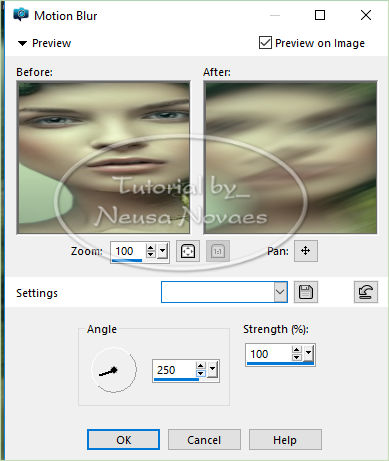 -
-
7.- Enhance More and Enhance
8.-Duplicate and Image>
Horizontal Mirror
9.-Blend Mode = Soft Light
and Merge Down
10.-Duplicate again
11.-Mehdi Plugin>
Kaleidoscope 2.1 as it is-
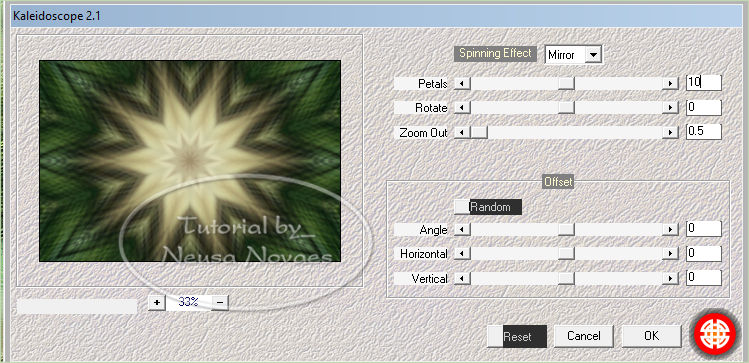 -
-
12.-Adjust One Step Photo
Fix
13.-With the Magic Wand tool
select the center of the
star
14.-Apply Drop Shadow = 0 -
0 - 60 - 10.00 black and
deselect
15.-Double
16.-Medi Plugin> Weaver =
300/500 - Size = 300
17.-Apply to Masque1_Sev_Animabellle
and Merge Group
18.-Duplicate, Image>
Horizontal Mirror and Merge
Down
19.-User Definied Filter>
Emboss 3
20.-Apply Drop Shadow = 0 -
0 - 60 - 10.00 in black
color
21.-Open Deco1bis_Sev_Animabelle
Edit> Copy
22.-Edit> Paste As New Layer
23.-Objects> Align> Left and
the lightweight Magic Wand
tool all the way up
and also below (if necessary
Blend Mode = Luminance L)
24. Repeat items 19 and 20
and duplicate
25.-Image> Horizontal Mirror
and Merge Down
26.-Activate Mask Raster and
open Deco3_Sev_Animabelle
Edit> Copy
27.-With Pick Tool light
from right to left slightly
and from left to right
28.-User Definied Filter>
Emboss 3
29.-Open Deco2_Sev_Animabelle
and take it up and down see
the model
30.-User Definied Filter>
Emboss 3
31.-Open your main tube
Edit> Copy
32.-Edit> Paste As New Layer
and Position It to Your
Liking
33.-Adjust One Step Photo
Fix (Optional)
34.-Adjust> Sharpness>
Sharpen and put light shade
to taste
35.-Images> Add Borders = 5
px in matching color
36.-Put mine and your mark
and Merge Down
(if you have placed it in a
new layer)
37.-Resize = 900 px
38.-Plugin AAA Filters>
Custom = Sharp
39.-Save to JPG
-
-

-
-
- ** Tutorial created by
Neusa Novaes **
October 23, 2019
Copyright
Any similarity is purely
coincidental.
Forbidden total or partial
transfer, copies,
alterations
publication on websites or
blogs without permission of
the author.
NOTE: - Don't forget to put
credits to the rightful
owner.
 Credits Credits 
|

