

2 or 3 Tubes
Render Plugin
AAA Filters Plugin
EML Tutorial HERE
Video HERE
PSP Effects
MATERIALS HERE
Double click on extrude_taina_mj for him to install.
Script
Click on the butterfly to follow the
tutorial

Enjoy
and stay at home !!!
Let's start!!!
1.-Open your attached Alpha_taina
2- I put it in Foregraund # 9e6335 and Backgraund #
ede5db
3- Make a 0 x 0 Linear gradient and fill the
transparency
4.- Render Plugin> Clouds Fore backgraund color =
default
5.-Select
6.- Open a tube of the landscape edit, copy and
paste into selection
7.- Deselect
8.-Adjust> Blur> Radial Blur as shown-
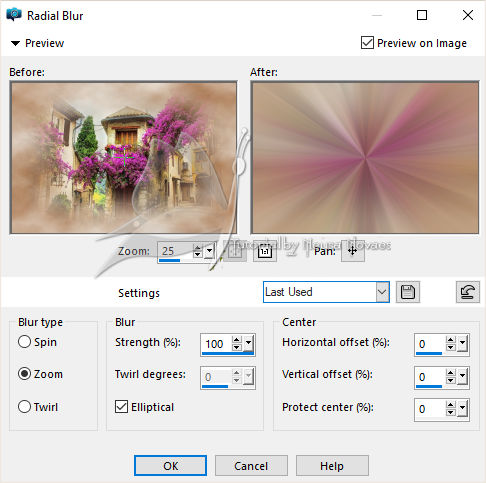
-
9.-
Edge More
10.- Duplicate
11.- Apply the Monaiekje mask 17 and
Merge Group
12.- Apply drop shadow as shown
-
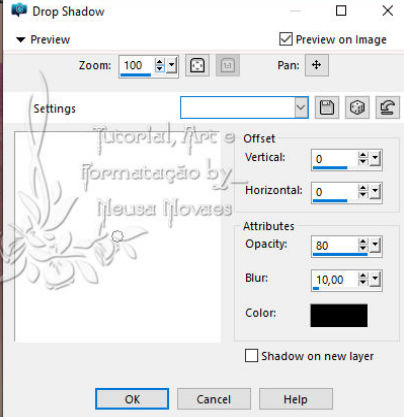
-
-
13.- Layers> new Raster Layer
14.- Selections> Load / Save Select>
Load Selection From Alpha and locate
Selection # 1
15.- Fill with your gradient and
deselect
16.- Alien Sky Eye Candy 5 Impact Plugin>
Extruse and click extrude_taina
17.- Geometric> Skew as shown
-
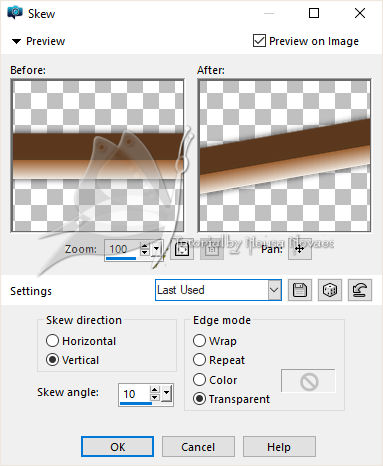
-
-
18.- Apply the same drop shadow and
Image> Mirror Vertical
19.- Image> OffSet as shown
-
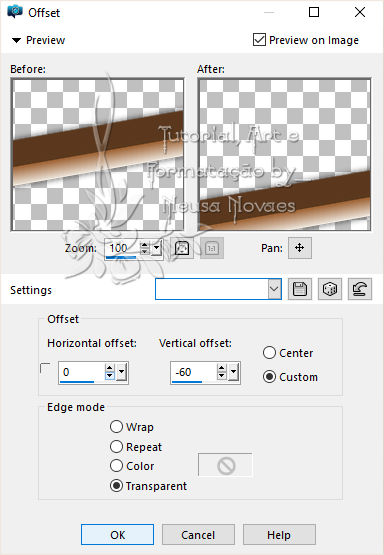
-
-
20.- Duplicate and Image> Horizontal
Mirror
21.-Merge> down
22.-Activate the Group Copy of 2 and the
Edit> Copy landscape tube and
paste the new layer and position to
taste
23.-Adjust> Sharpness> Sharpen and
Opacity = 80%
24.- Activate the copy of raster 1
25.-Open Edit, copy and paste the new
layer the tube that will be placed on
top of the boards
26.-Adjust> Sharpness> Sharpen and apply
drop shadow
27.- Open Edit Copy and paste the new
layer in the main tube, resize it and
place as you like
28.- Adjust> Sharpness> Sharpen and
apply eyeshadow to taste
29.-Image> Add Borders = 5 in the light
color that matches
30.- Edit> Copy and reserve
28.- Put mine and your brand
29.Select
30.-Image> Add Borders = 30 px
contrasting color
31.- Inverts the selection
32.- Edit> Paste into Selection
33.- Adjust> Blur> Gaussian Blur =
Radius 30
34.- Invert the selection again
35.- Apply Drop Shadow with Blur = 30 in
black
36.-Deselect
37.- Image> Add Borders = 5 in light
color again
38.- AAA Filters plugin> Custom =
Sharpen
39.- Resize = 900 px
40.- Save as JPG
-
-

-
-
-
**
Tutorial created by Neusa Novaes **
-
May
26, 2020
-
Copyright reserved
Any similarity is purely coincidental.
Total or partial transfer, copies,
alterations prohibited
publication on websites or blogs,
without authorization from the author.
NOTE: - Do not forget to place the
credits to those entitled

 Crédits Crédits  Tubes: -Light Cristina and Mina and
Monaiekje mask 17
Tubes: -Light Cristina and Mina and
Monaiekje mask 17


|