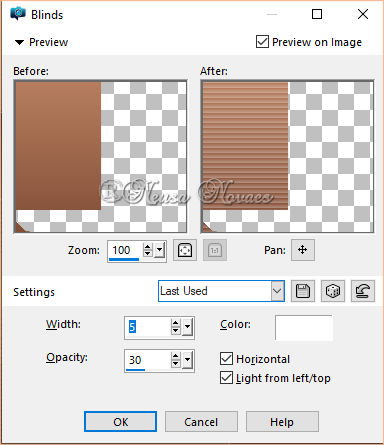11.-Uncheck and apply
Drop Shadow above
12.-Blend Mode = Luminance Legacy
13.-Open the Edit, Copy landscape tube
and paste it in a new layer
14.-Blend Mode = Luminance Legacy
15.-Open the deco_186_2 copy and paste
in a new layer
16.-Apply the same Drop Shadow
17.-Blend Mode = Luminance Legacy
18.-Layers> New Raster Layer
19.-Selections> Load / Save Selection>
Load Selection from Alpha Channel and
locate Selection # 2
20.-Fill with the same 60% Opacity
gradient
21.-Repeat Texture> Blinds and Drop
Shadow items
22.-Blend Mode = Luminance Legacy and
deselect
23.-Open deco_186_1 copy and paste in a
new layer
24.-Apply the same Drop Shadow and, if
necessary, put blend mode = Luminance L
25.-Layers> New Raster Layer
26.-Selections> Load / Save Selection>
Load Selection from Alpha Channel and
locate Selection # 3
Fill with the same 60% Opacity gradient
27.-Repeat Texture> Blinds and Drop
Shadow items
28.-Blend Mode = Luminance Legacy and
deselect
29.-Open, copy and paste the woman's
tube in a new layer
30.-Adjust> Sharpness> Sharpen or
Sharpen More
31.-Put the same Drop Shadow
32.-Open deco_3 and 4 put it as you like
and apply drop shadow
33.-Apply your brand and mine
34.-Image> Add Border = 5 px in the
color that matches
35.-Plugin AAA Filters> Custom = Sharp
36.-Save in JPG