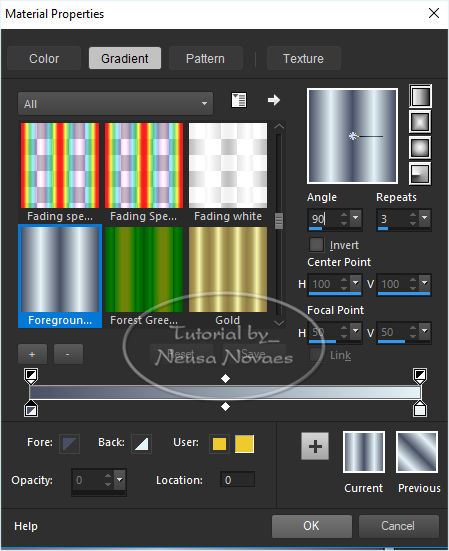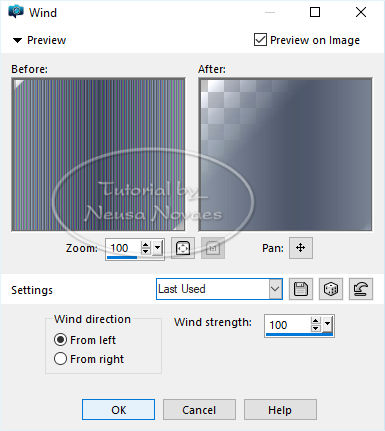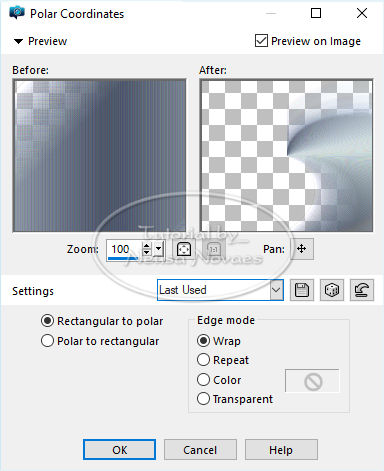|

 Top Pietra
Top Pietra 
Terms of use
- 2 Tubes
1 Deco
AAA Filters Plugin
Eml Tutorial
HERE
Click on the butterfly to follow the tutorial
-
Let's
start!!!
1.- Open your transparency 900 x 600 px
2.- Open your tubes take two dark colors for Foregraund and clear for
Backgraund and minimize
3.- Locate your Foregraund gradient and make a Linear gradient according to
printe
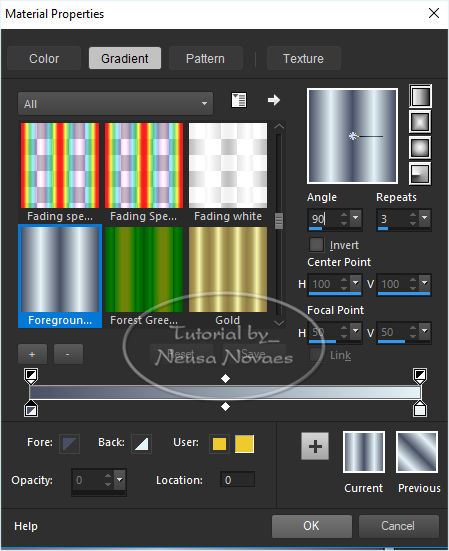
4.- Fill your transparency
5.-Select
6.- Enhance More 2 times
7.- Take the selection
8.-Selections> Load / Save Selection and locate sel_ncn_0150
9.- Promote Selection to layer
10.- Take the selection
11.-Apply Drop Shadow in the color of your foregraund = 0 - 0 - 50 - 10,00
12.-Distortion Effects> Wind conform printe
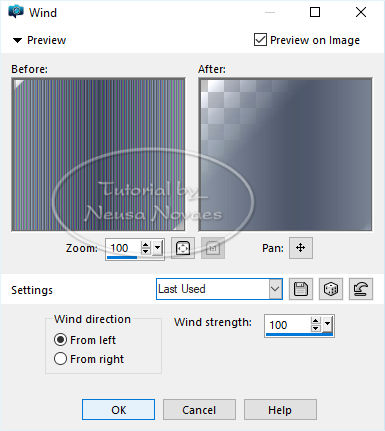
13.-Enhance More Again
14.-Distortion Effect> Polar Coordinates as printe
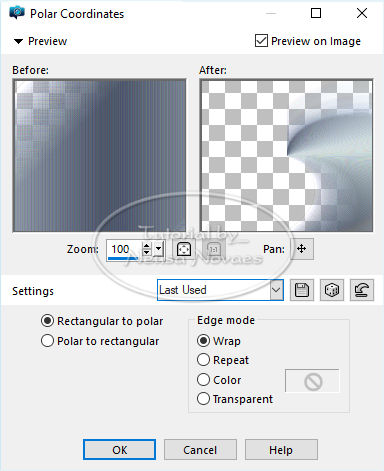 -
15.-Duplicate - Image> Horizontal Mirror and Merge Down
16. Apply the same Drop Shadow
17.-Enhance More
18.-Open your flower tube
19.- Edit> Copy and paste as new layer position to taste
20.- Open your deco tube and repeat item 19
21.-Apply the same Drop Shadow
22.-Image> Add Border = 3 px in light color
23.-Image> Add Border = 3 px in dark color
24.-Image> Add Border = 3 px in light color
25.-Select
26.-Image> Add Border = 40 px
27.-Inverts
28. Fill in with the same gradient being 45 - 3
29. Reverse
30.-Apply Drop Shadow = 0 - 0 80 - 60.00 in black color
31.-Unselect
32.-Open your main tube
33.-Edit, Copy and paste as new layer and position to taste
34.-Adjust> Sharpen and place Drop Shadow to taste
35.-Image> Add Border = 3 px in light color
36.-Image> Add Border = 3 px in dark color
37.-Image> Add Border = 3 px in light color
38.- Put mine and your mark
39.- It is optional to apply the AAA Filters Plugin> Custom
(I put Landscape)
46.- Save in JPG
** Tutorial created by Neusa Novaes **
May 28, 2019-
-
 -
-
Copyright reserved
Any similarity is purely coincidental.
Prohibited total or partial transfer, copies, alterations
publication in websites or blogs, without author's authorization.
NOTE: - Do not forget to put the credits to whom right
Credits
Tubes: - Cickadesign and Mary
Selection: -Neusa Novaes-
-
-
|