|
To print this page
Script Click on the butterfly to follow the tutorial
Enjoy Let's start!!!
6.- Andrew´s 60 Plugin> Nightmare3 as shown  and do as required 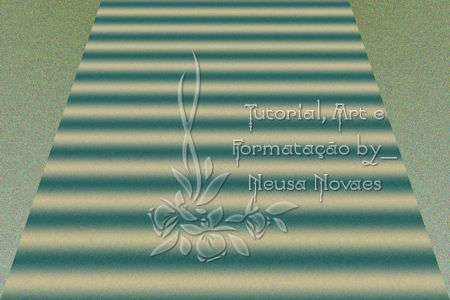  and select the transparent part 9.-With the DEL key delete 5 times and remove the selection 10.-Activate raster 1 and duplicate 11.-Plugin Cybia> ScreenWorks as shown 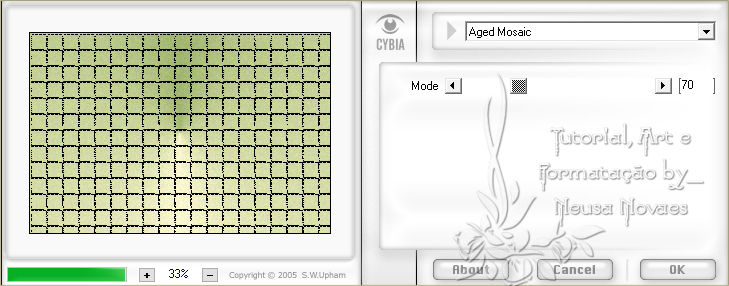 13.-Layers> New Raster Layer 14.-Layers> Arrange> Bring to Top and select 15.-Open, copy and paste into selection the landscape tube and deselect 16.-Adjust> One Step Photo Fix (optional) 17.-Activate Raster 1 again and duplicate 18.-Layers> Arrange> Move Up 2 times 19.-Apply to NarahsMasks_1562 Anexa and Merge Group 20.-Apply Drop Shadow = 0 - 0 - 80 - 10.00 in black Opacity = 80% 21.-Activate the top raster 22.-Open, copy and paste the main tube in a new layer 23.-Resize it and put it to taste (if you want you can add sharpen more or sharpen) 24.-Put shade as you like 25.-Merge Visible 26.-Image> Canvaz Size = 930 - 630 px being 15 px in all 27.-Activate the Magic Wand and select the transparency 28.-Fill with your gradient 29.-Plugin Cybia> ScreenWorks as shown 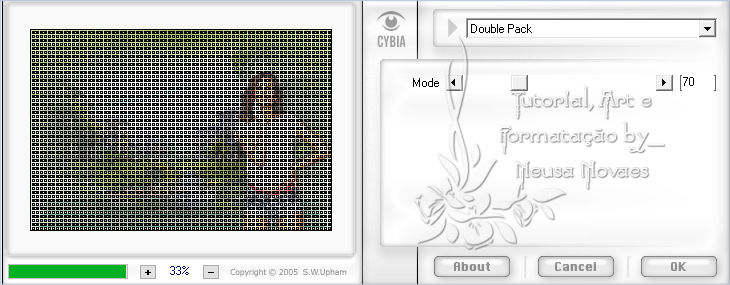 August 19, 2020 Copyright reserved Any similarity is purely coincidental. Total or partial transfer, copies, alterations prohibited publication on websites or blogs, without authorization from the author. NOTE: - Do not forget to place the credits to those entitled |






