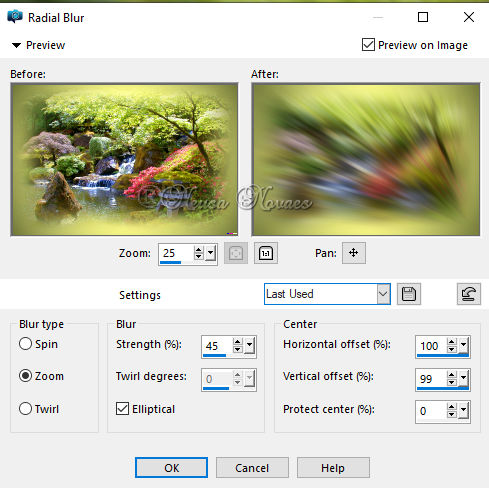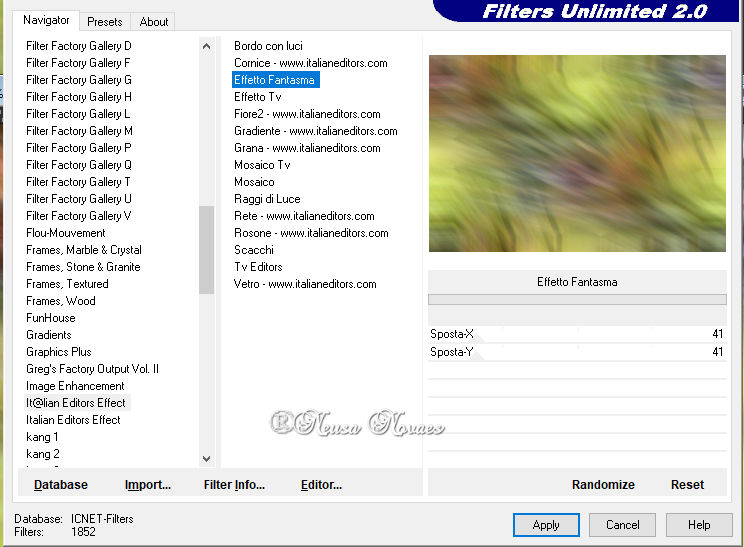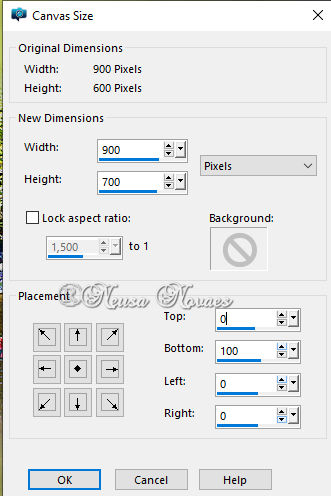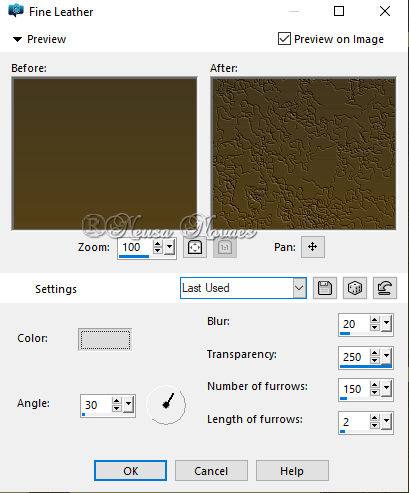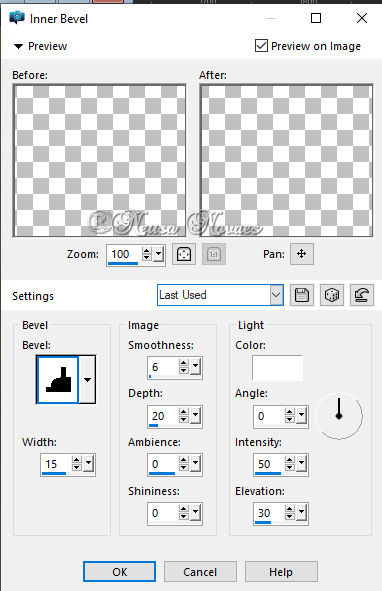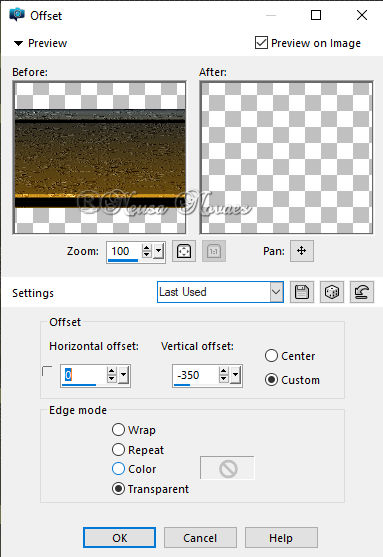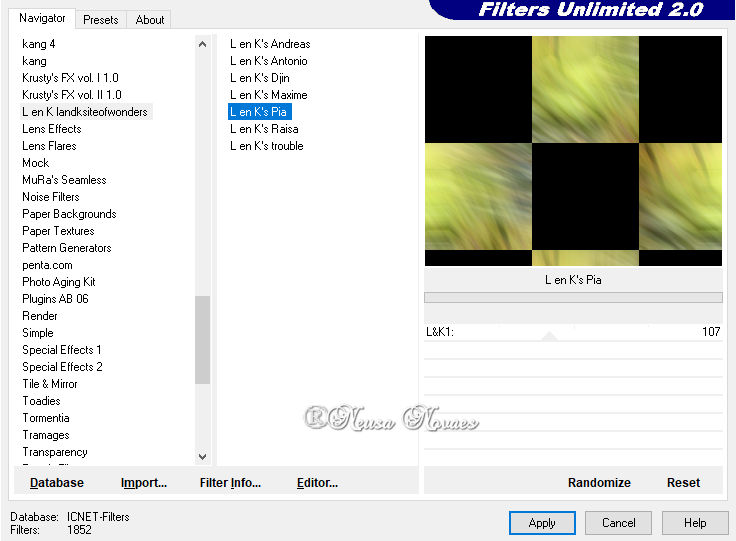To print this page
Scripts
Click on the butterfly to follow the tutorial
Enjoy
1.-Open your Alpha_Lilica
8-Image Effects> Seamless Tilling = Default
11- Adjust> One Step Photo Fix again
22-Apply the same Drop Shadow as before
29-Activate the PICK TOOL tool and take it to the end as shown
30-Edit, Open, copy and paste the adornment according to the model
35-Adjust> Sharpness> Sharpen
38-Inner Bevel as shown
39-Image Effects> OffSet as shown
40-Duplicate and Resize = 80%
44-Plugin Transparency> Elimited Black
** Tutorial created by Neusa Novaes **
Tubes do Principal:-Mina, Denise Worisch e ornamento recebido grupo de trocas Masque-175-Azale |