 |

Terms of use
- 1Tube
-
Materials
HERE
-
Penta Plugin
-
AP Lines Plugin
-
Muras
Meister Plugin
-
AAA Filters Plugin
-
EML Tutorial
HERE
-
Video
HERE
- PSP Effects
Script
Click
on the butterfly to follow the tutorial.
Let´s start!!!
-
1.- Let's make a Linear
gradient 0 - 1 in Foregraund
dark color # c06f7e
and in the Background light
color # f4f4f4 as following-
 -
-
2. Open Alpha_Lia and fill
in with your gradient and
select
3.-Open your tube Edit> Copy
4.-Edit> Paste Into
Selection and Unselect
5.-Image Effect> Seamless
Tiling = Default
6.-Adjust> Blur> Radial Blur
as present-
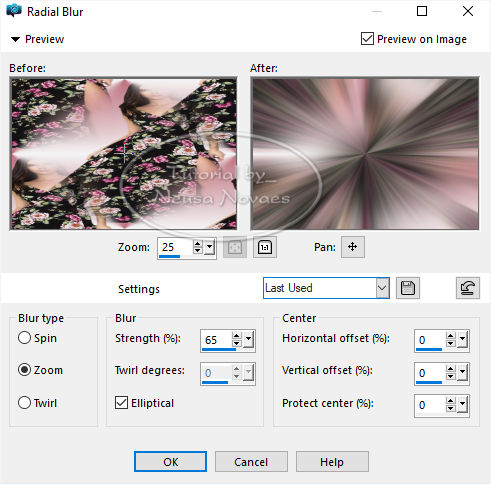 -
-
7.- Adjust> One Step Photo
Fix
8.-Enhance More
9.-Duplicate
10.- Penta Plugin> Drag as
needed-
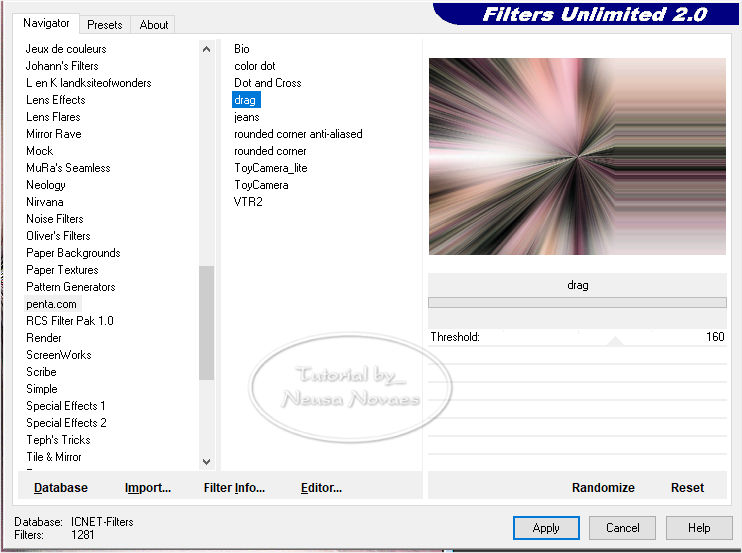 -
-
11.-Duplicate again
12.-Image> Horizontal Mirror
13.-Blend Mode = Soft Light
and Merge Down
14.-Adjust> One Step Photo
Fix Again
15.-Layers> New Raster Layer
16.-Fill in with your
Backgraund
17.-Apply to Narah_Mask_1039
and Merge Group
18.-Merge Down
19.-Selections> Load / Save
Selection and find Alpha_Lia
selection # 1
20.-Selections> Promote to
Layer and Unselect
21.-Apply Drop Shadow = 0 -
0 - 80 - 10.00 black color
22.-Selections> Promote to
Layer and Unselect
23.-Plugin AP Lines>
SilverLining as Present-
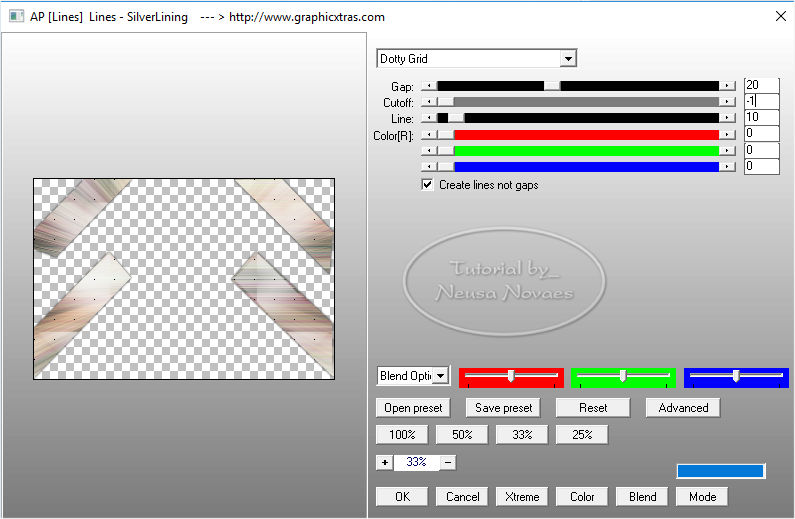 -
-
24.-User Definid Filter>
Emboss 3
25.-Simple Plugin> Pizza
Eslace Mirror
26.-Apply again Drop Shadow
= 0 - 0 - 80 - 10.00 in
black color
27.-Merge Down
28.-Activate Raster 1
29.-Image> Canvaz Size = 900
x 650 px being 50 px on
botton
30.-Activate Copy of Raster
1 and duplicate
31.-Muras Meister Plugin>
Perspective Tiling = All
configuration being equal
just tweaking Height for 20
32.-With the Magic Wand and
Feather 40 Tool select the
transparent part
33.-Delete 5 times and
deselect
34.-Open your main tube
Edit> Copy
35.-Edit> Paste as New Layer
and resize and position to
taste
36.-Adjust Ç> One Step Photo
Fix (optional)
37.-Adjust> Sharpness>
Sharpen and Drop Shadow to
your liking
38.-Open your decoration
Edit> Copy
39.-Edit> Paste as New Layer
(Optional)
40.-Duplicate and Image>
Horizontal Mirror and
Visible Merge
41.-Images> Add Borders = 5
px in matching color
42.-Put mine and your mark
and Merge Down
(if you have placed it in a
new layer)
43.-Resize = 900 px
44.-Plugin AAA Filters>
Custom = Landscape
45.-Save to JPG
-
-

-
-
- ** Tutorial created by
Neusa Novaes **
October 24, 2019
Any similarity is purely
coincidental.
Forbidden total or partial
transfer, copies,
alterations
publication on websites or
blogs without permission of
the author.
NOTE: - Don't forget to put
credits to the rightful
owner.
 Credits Credits 
|

