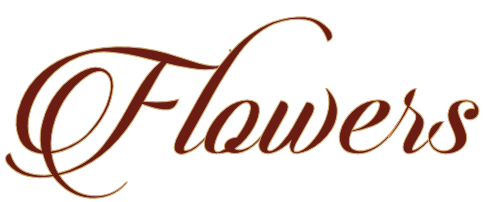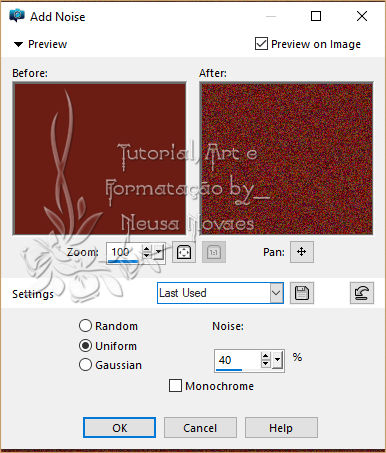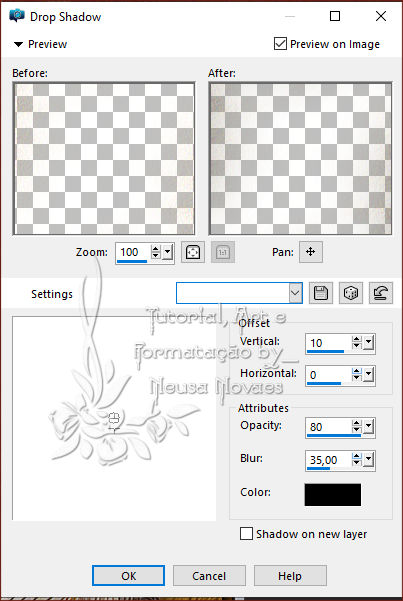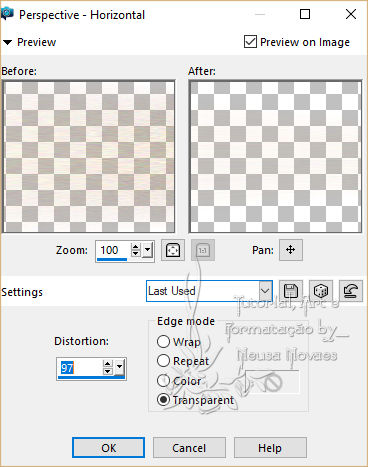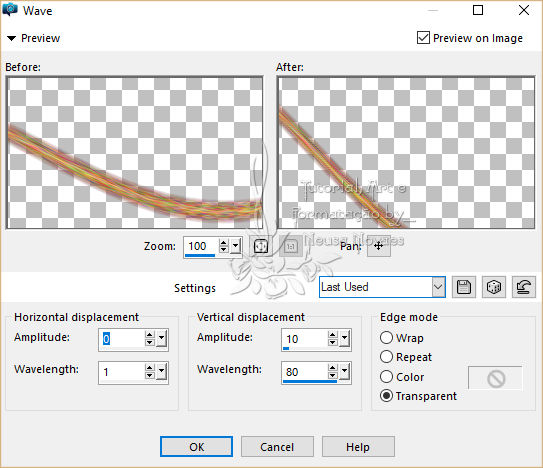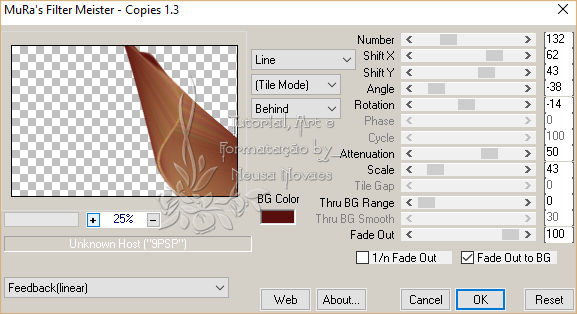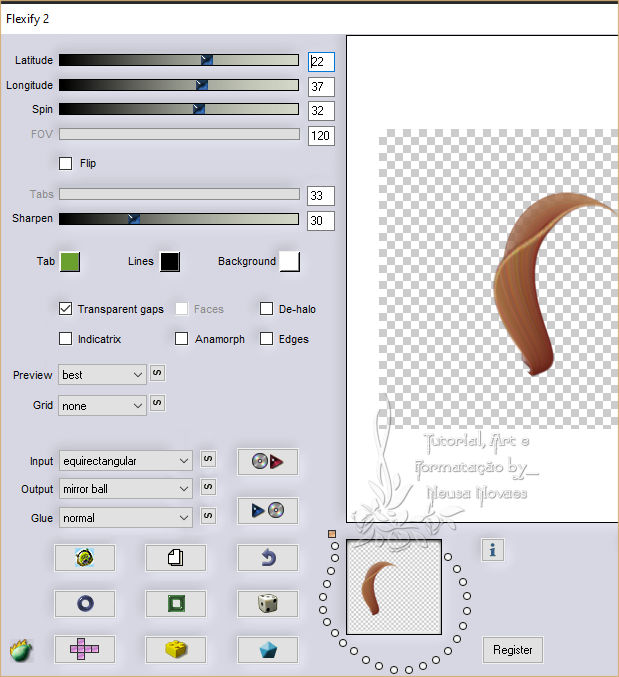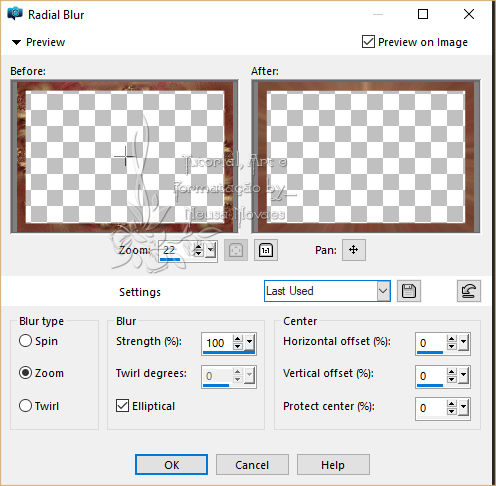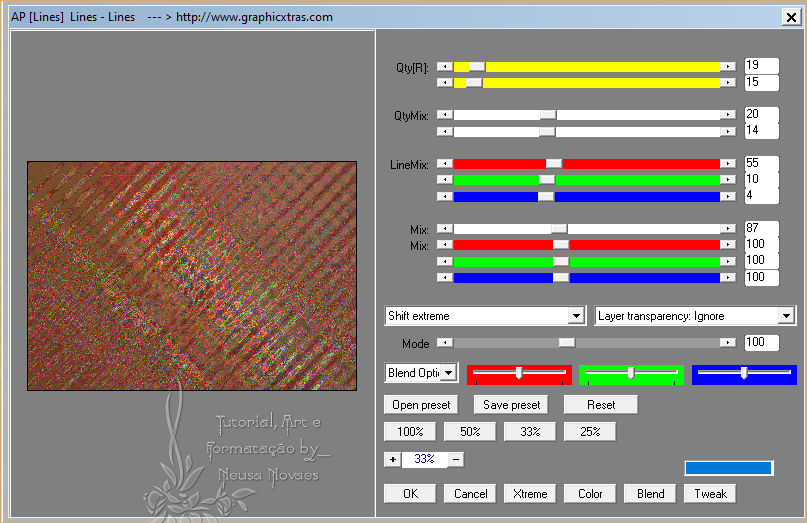Para imprimir esta página
Script
Click on the butterfly to follow the tutorial
Enjoy
1.-Open a transparent 900 x 600 px 2- I put in the Foregraund #6b1d14 and Backgraund #d4ac74 3- Fill in your transparency with Foregraund
5- Layers> New Raster Layer
13-Layers> New Raster Layer
18-Image> Mirror Horizontal and repeat the same operation
20- Geometric Effects> Circle
22-Plugin Flaming Pear> Flexify 2 as print
23-Plugin Alien Skin Eye Candy5 Impact> Perspective Shadow as shown
24-Duplicate and resize- 80%
40-Plugin AP Lines> Lines Line as shown
41-Invert and apply eyeshadow to taste
** Tutorial created by Neusa Novaes **
 |