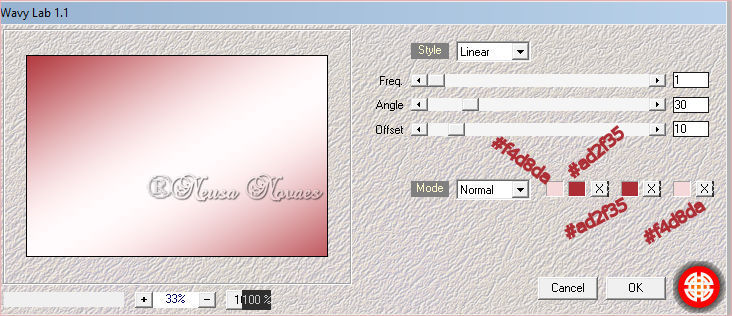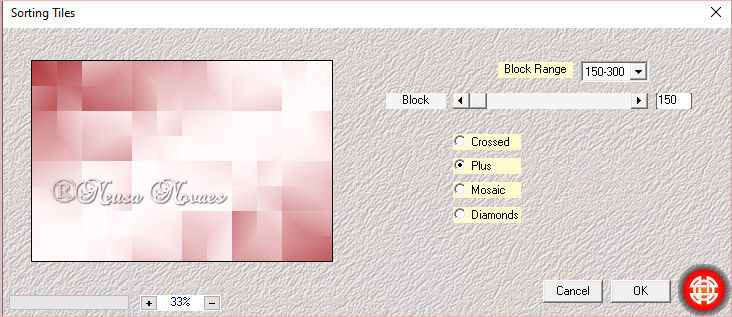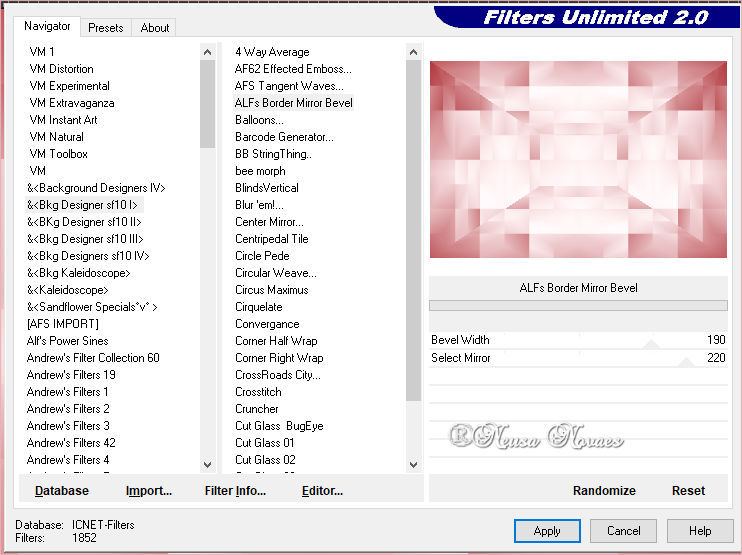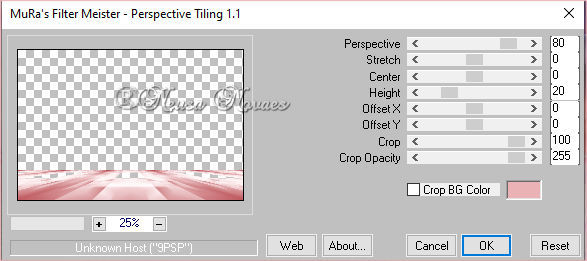To printe this page
Script
Click on the butterfly to follow the tutorial
Enjoy
3.-Mehdi Plugin> Sorting Tile as shown
4.-Duplicate
5.-Image > Mirror Horizontal
6.-Blend Mode= Darken
7.-Merge Down 8.-Plugin & <Bkg Designer sf10 I> Alfs Border Mirror Bevel as shown
9.-Open deco_NC copy and paste as
new layer
10.-With the Magic Wand tool select
the center
11.-Still selected, activate raster
1 and delete
12.-Remove the selection
13.-Open, copy and paste the
landscape tube in a new layer
14.-Object> Align> Top
15.-Blend Mode = Hard Light
16.-Activate the raster 2
17.-Layers> New Raster Layer
18.-Fill with white color
19.-Apply to Narah_mask_Abstract132
and Merge Group
20.-Double and Merge Down
21.-Resize = 50%
22.-Object> Align> Left
23.-Drop Shadow = 0 - 0 - 80 - 10.00
in black
24.-Duplicate
25.-Image> Horizontal Mirror
26.- Merge Down
27.-Activate Raster 1 and duplicate 28.-Muras Meister Plugin> Perspective Tiling as shown
29.-Drop Shadow = 0 -
0 - 80 - 30.00 black color 30.-Activate the top
of your work and open, copy and paste
the woman's tube in a new layer 31.-Adjust> Sharpness>
Sharpen or Sharpen More 32.-Put the same Drop
Shadow to your liking 33.-Activate Raster 1
and apply Adjust> One Step Photo Fix 34.-Apply your brand
and mine 35.-Open, copy and
paste the decor139_soxikibem 36.- Place to taste 37.- Apply Drop Shadow
= 0 - 0 - 80 - 10.00 in black 38.-Image> Add Border
= 5 px in the color that matches 39.-Save in JPG
* Tutorial created by Neusa
Novaes ** November 23, 2020
Copyright reserved Any similarity is purely coincidental.
|